Introduction and Getting Started
#What can you use Formable for?
Use Formable for a couple of simple lists, or make it your life / work OS.
It’s a great place to store your thoughts and link your thinking.
#Daily notes
One suggested workflow is to have a daily notes or journal view.
You’ll see how Formable operates based on this example.
When you sign up to Formable there will be some structure generated for you. You can work with that, and expand it, or delete those blocks if they don’t suit you.

In your account you’ll find a menu item saying “Today”.
When you open it you’ll see some filters on top.
One filters to show you only the blocks that have been created today.
The other filter limits the results to blocks that are “linked to” “Journal”.
You can think of any filter like a folder or page. Here we only want to see blocks that are in “Journal” and in today.
You could also add another filter, like “Work”.
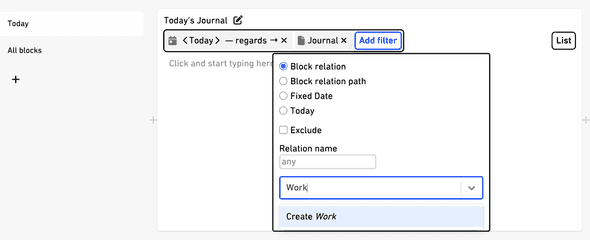
So when you create a new line of text (a new block) here, it will be filed under “Journal”, “Work” and today’s date.
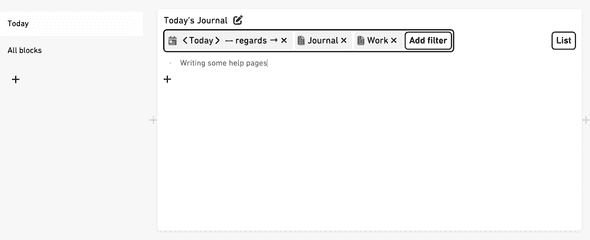
This block in the details view:

Do you start seeing how this is differnt from actual files and folders? Most software, just like physical environments let you only put things in one place. Some offer tags, but then you can’t have a hierarchy or more complex structure.
Back to the example:
When you remove a filter now, let’s say “Work”, you’ll see all the blocks that are in “Journal” and today,
meaning the block you created before will still show up.
You can’t only create structure through filters, you can also create structure through mentions. So on that today-journal view, new blocks will not be linked to “Work”. The best way to mark only one block in a list as linked to “Work” is to mention it.
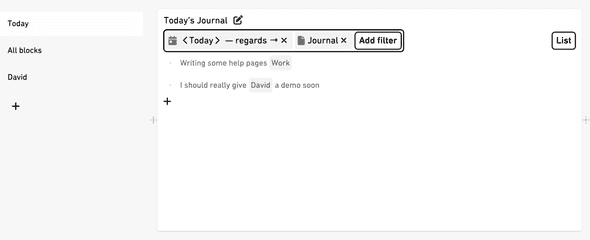
That way you could have a list of things going on today, but later or somewhere else filter down to only see the work related blocks.
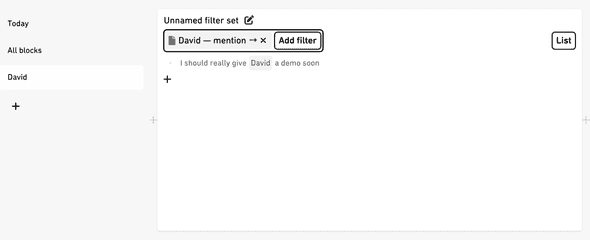
Another good example of blocks to mention is people. This makes for a great free-form personal CRM. Mention “David” in your daily journal whenever you meet him, and then filter all your blocks down to the ones mentioning David to get a page about him.
#Formable data—Blocks and relations
Formable lets you store any piece of information as block, and connect these blocks with relations.
More specifically those individual blocks are text or dates. The text could be a note, a person, a task, …
You can also have blocks for categories, or tags. So you could have one block “Tasks” and another “Buy oat milk”.
This is where relations come in. “Buy oat milk” can be a child of “Tasks”, “David” a child of “People”.
There are no limitations to the relations or blocks you create. You can build any structure that fits your workflow. Even though “David” lives under “People”, you can still put the block under “Friends”, or any other folder-like block.
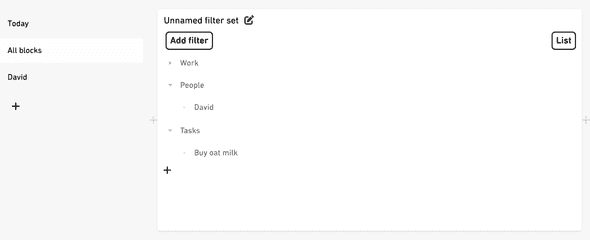
Any block can be at multiple places on any level of the hierarchy.
Every block can be seen as a folder or tag.
Or as a page.
Blocks are shown in different views, like the list view you see here, and filtered by their relations.
Read more about the concepts behind Formable’s UI.
#Mentions
You can’t only do “child” relations. The second most commonly used relation type in Formable is “mention”. If you’re super curious, you can read more about Formable’s data structure here: https://formable.tools/graph-structure/
Like mentioned above, mentions are a great way to mark a block as related to another block. You can mention any block in any other block.
To filter blocks in a view to only show the ones mentioning a certain block, you can set a filter to look for a “mention” relation to that block.
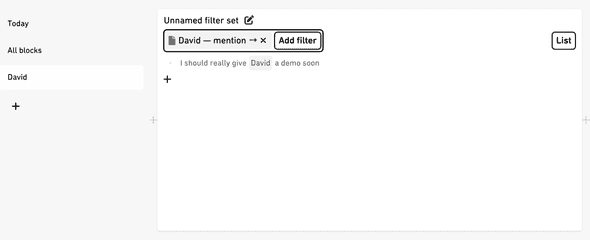
Mentions are inserted by typing “#” and then the name of the block you want to mention. This will bring up a list of blocks that match your search. You can also create a new block by typing the name of the block and pressing enter.
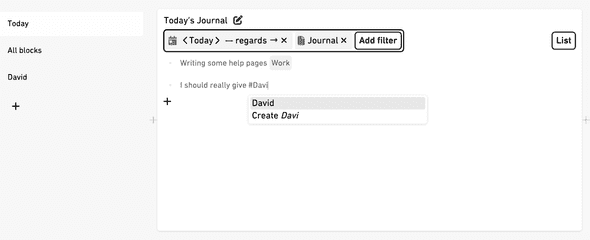
Besides mentioning text blocks, you can also mention dates. To do so, type “!” and then the date you want to mention. You can use relative dates like “!tomorrow” or “!next week”, and include a time like “!Jun 25 10:00”.
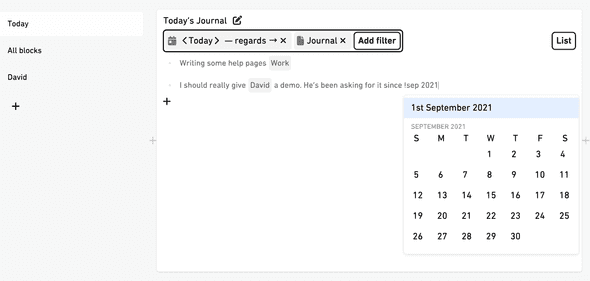
#Formable’s user interface
Next up you can read about views. It’s helpful to be familiar with the view menu, the list view, and the concept of filtering within Formable.