Details Dialog
This dialog can be opened in the list view through the block actions popover or in the network view by clicking on a block.
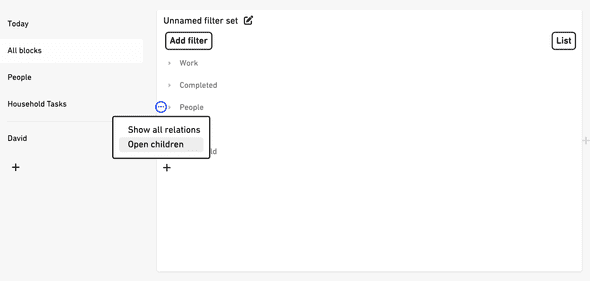
It shows all relations of a block, and allows adding new relations.
You might not have to use this dialog. If you want to get into custom relations it’s recommended to read up on Formable’s graph structure.
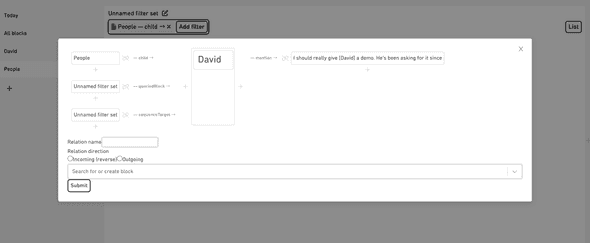
The shown relations include the ones used by the app internally.
You might for example notice that creating mentions just creates relations, or you might see “sequenceTarget” or “queriedBlock” relations.
Those are used behind the scenes and its advised not to change them.
#Adding relations
For adding relations manually, you can click on any of the “+” buttons. This will prefill the form beneath with the relation direction and optionally a relation name.
#Incoming vs outgoing relations
Incoming relations, the one on the left of the current block, can be seen as parents, tags, or folders of the current block.
Use this relation direction for any relation you might want to filter this block by in the future.
So for example, when a task-block has an assignee, it’s a good idea to put the assignee “above” the task.
When viewing the assignee-block, the task-block will show up as an outgoing relation.


In a view, you can then filter by the assignee-block to see all tasks assigned to that person.

To remove a relation, click the unlink icon next to it.
You can click on any relation to open the block it’s pointing to.
To work with the relations created here, use the filtering functionality.